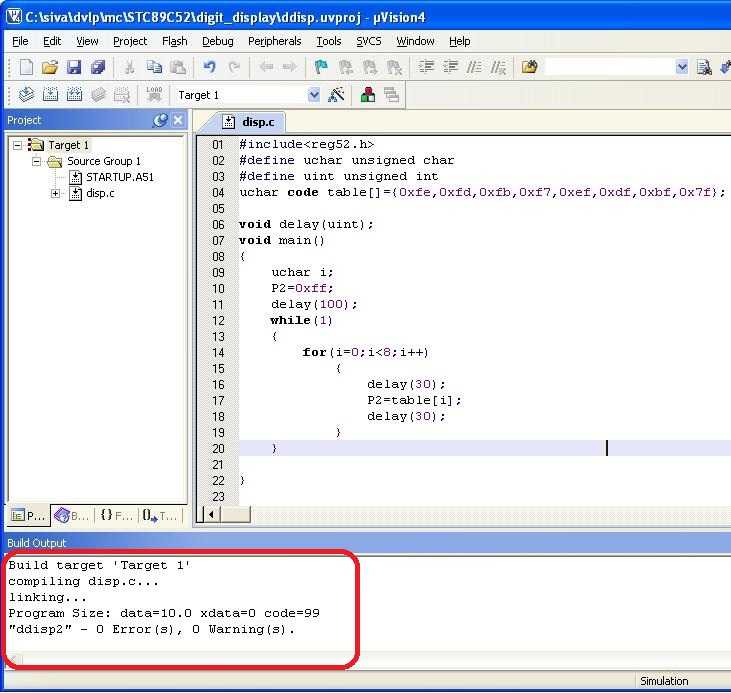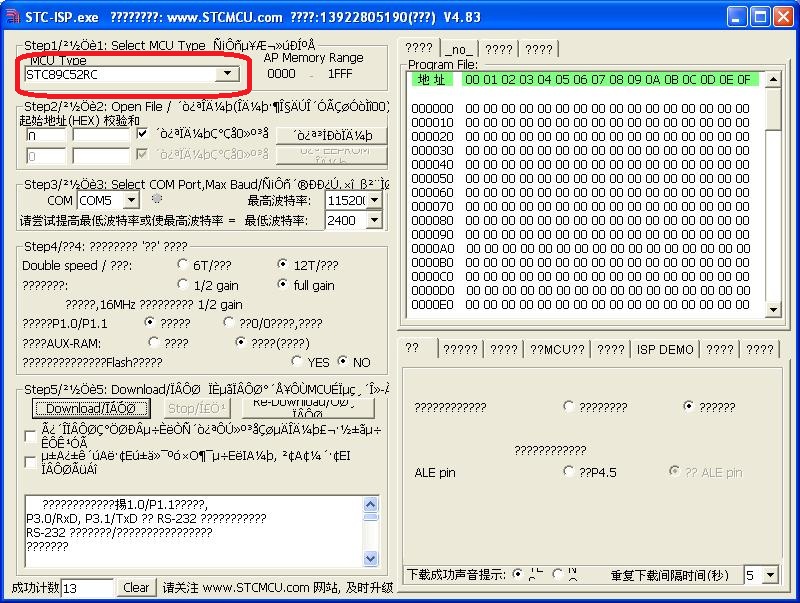For one of my projects I had to use a SPDT switch, my choices were
1. A simple mechanical SPDT switch or
2. A soft switch using some IC
I could not use option 1 due to space constraints and so I had to go with option 2.
Initially I tried to make one using transistors as explained in youtube or electronics sites but was not able to get it working so ended up googling for readily available IC. I bought TI TS5A3154DCUR as the specs specify this as an analog SPDT switch, boy what a mistake. First I did not know VSSOP package was tiny, literally its the size of a small tick 😂. Somehow I managed to get it soldered on a SOP8 to DIP8 adapter(BTW SOP8 has a slight variance from VSSOP8 so I ended up bending the pins slightly 😥). After all this when I connected the pins I found that the IC does not latch to output on trigger. The enable/control pin has to be help high/low for it to switch 😭. What a waste of time, anyway I learnt how to solder SMD components(maybe will do another writeup on that). After some more searching I figured what I needed was a latching push button controller IC. Thats how I ended up with MAX16054 which was perfect for my needs.
It comes in a SOT23 package which is much better than VSSOP. I bought some SOT to DIP adapters from digikey. Here is the pin diagram and typically connections for the push button controller
I was able to solder it on to a DIP6 adapter and get it tested
After testing I noticed that the push button stops working after sometime and latches to OUT(pin 5). After reading through the datasheet I found that you would need to connect the clear pin(3) to ground or pull down if its not being used. BTW enabling clear would reset/latch the output to OUT.